To Add this widget, select add content on the page you wish the widget to display, then select the Testimonial Tree Widget from the Integrations Category
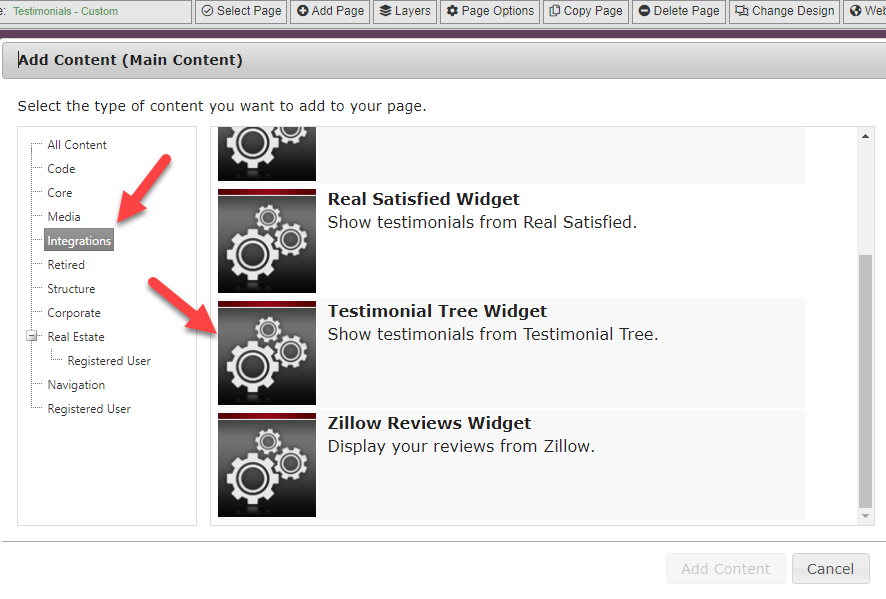
By default, the system will use the Email address from the website owner's profile.
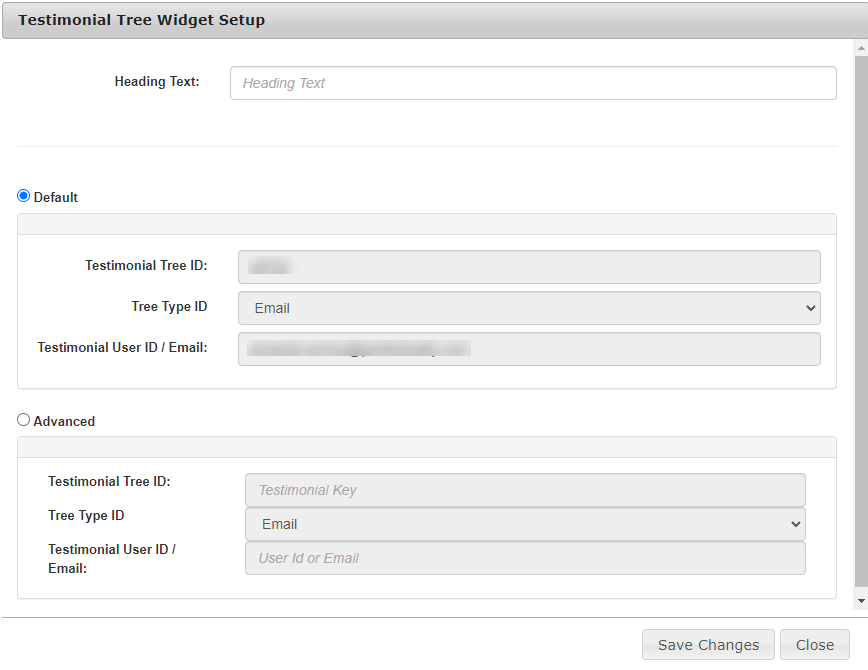
But for custom settings, you can select three types of unique identifyers depending on how you are deploying the widget. Testimonial Tree ID will be given to you from your Testimonial Tree set up instructions. This will be a numeric code. You can choose between Email, User ID or Team ID.
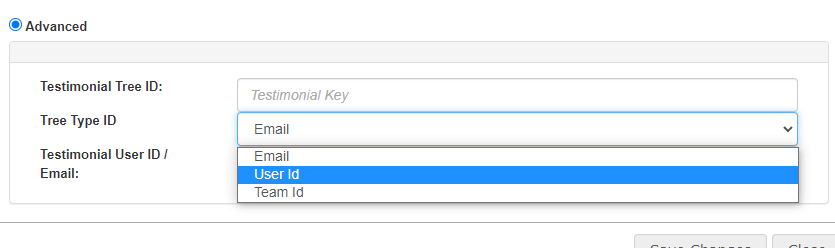
Once you have saved your widget, save changes, close and publish your site. The widget should be displayed.
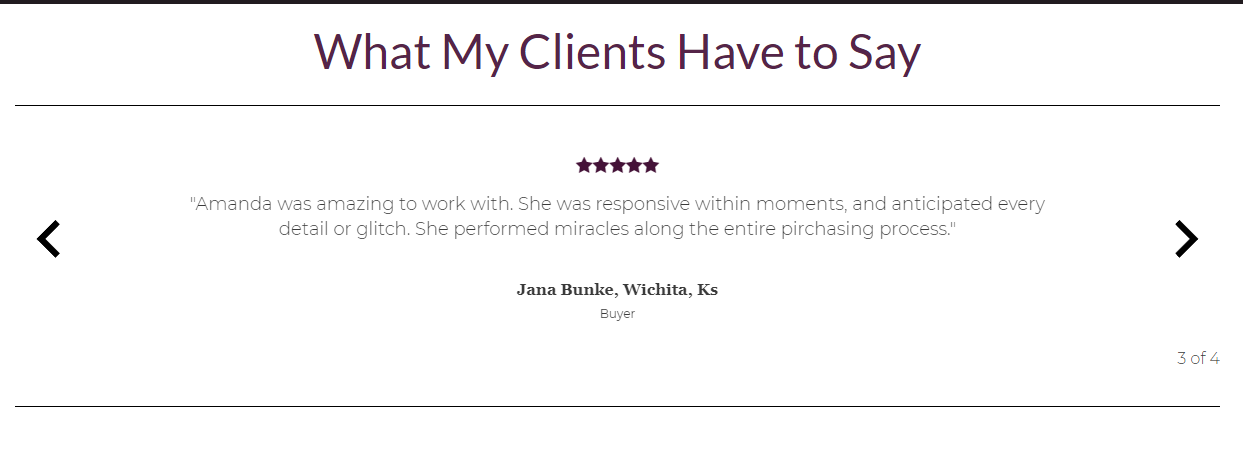
For Teams
One of the options for the widget is using Team ID. For custom integrations with Testimonial Tree, your organization may populate TeamIDs. If you need to check or create one, you can follow these instructions: https://desk.zoho.com/portal/testimonialtree/en/kb/articles/how-to-add-teams
Team deployment will allow you to show the testimonials of your combined team members.
0 Comments