To add the Google Map Analytics to your website, go to Website Options in the Top right hand corner of your website in the edit website mode. 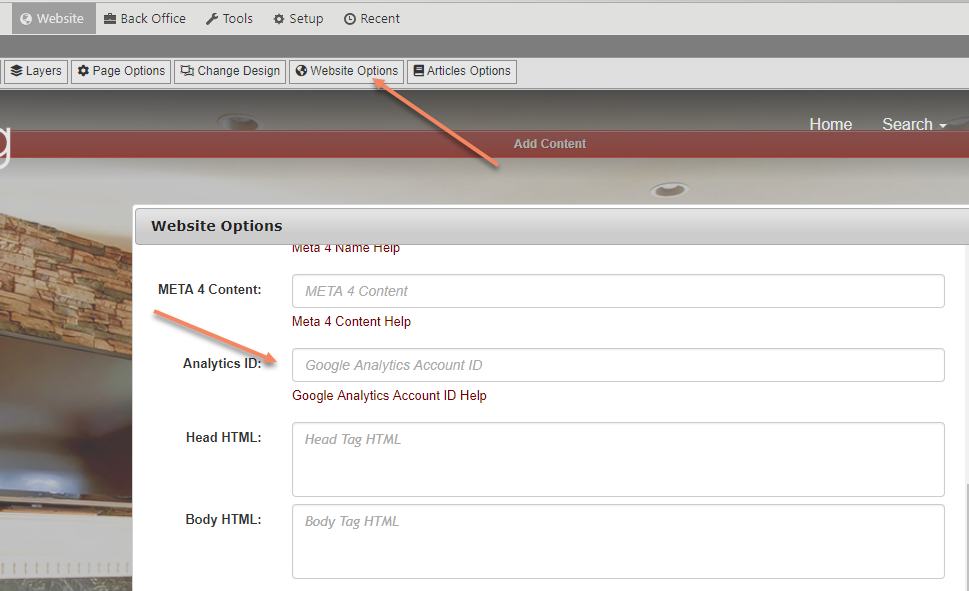
Another window is going to pop up. Find where it says Google Analytics and click on this link. This will take you through the steps to add the Google Analytics to your website.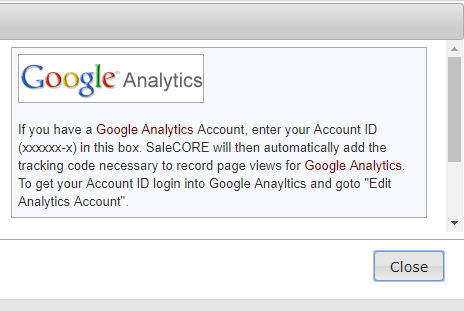
Then you will want to sign into your Google account and click on sign in. If you don’t have one, there is a link for you to create a account.

Now you are going to start creating your Google Analytics Account. Click on Sign up.
Fill out the information that is asked and click on Continue.
Again fill out the information that is asked and click on Continue.
You are then going to be asked to accept the terms. Check the yes box and then click on Create new account.
Google will then generate a code for you to put into the ID box in HomeSwing. You will see a box with some HTML code and then a line that says UA-xxxxxxx-x. See the highlighted number in the photo below.
Take that number and paste it into the ID box in CORE. Google will then start tracking the hits to your website. It will take a day to start tracking.
After you add the code, then click on Save Changes.
Adding Google Analytics to your website.
Have more questions? Submit a request
Please sign in to leave a comment.
0 Comments